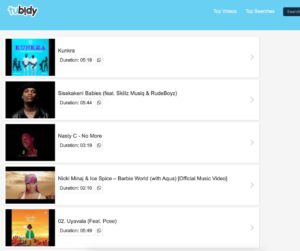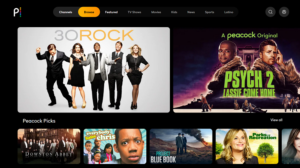LG App store not working

The LG App Store serves as a gateway to a plethora of applications tailored for LG devices, offering users a convenient platform to explore and download various apps. However, encountering issues with the LG App Store not working can be frustrating and disruptive to your device’s functionality. In this guide, we’ll delve into the possible reasons behind this issue and provide comprehensive troubleshooting steps to help you resolve it efficiently.
Understanding the Problem:
Before delving into troubleshooting, it’s essential to understand the potential causes behind the LG App Store malfunctioning. Several factors could contribute to this issue, including:
- Network Connectivity Problems: Poor internet connection or network issues can hinder the LG App Store’s functionality, preventing it from loading properly or accessing content.
- Software Glitches: Like any other digital platform, the LG App Store may experience temporary glitches or bugs that impede its normal operation.
- Outdated App Version: Using an outdated version of the LG App Store can lead to compatibility issues and performance problems.
- Device Compatibility: Certain LG device models may have specific compatibility requirements for the LG App Store, and using incompatible devices could result in functionality issues.
- Server Problems: Temporary server outages or maintenance activities on LG’s end can also cause the App Store to stop working temporarily.
Troubleshooting Steps:
Now that we’ve identified potential causes, let’s explore some troubleshooting steps to address the issue of the LG App Store not working:
- Check Network Connection:
- Ensure that your device is connected to a stable and reliable internet connection.
- Try switching between Wi-Fi and mobile data to see if the issue persists.
- Reset your router or modem if you suspect network-related issues.
- Restart Your Device:
- Sometimes, a simple device restart can resolve temporary glitches or software hiccups affecting the LG App Store.
- Power off your LG device, wait for a few seconds, and then power it back on.
- Update the LG App Store:
- Navigate to the settings menu on your LG device.
- Look for the “Software Update” or “System Update” option.
- Check for updates specifically related to the LG App Store and install them if available.
- Clear App Cache and Data:
- Go to the settings menu on your LG device.
- Select “Apps” or “Applications Manager.”
- Find and select the LG App Store from the list of installed apps.
- Tap on “Storage” and then select “Clear Cache” and “Clear Data.”
- Check Device Compatibility:
- Ensure that your LG device meets the minimum system requirements for the LG App Store.
- Refer to LG’s official website or support documentation for compatibility information.
- Contact LG Support:
- If the issue persists despite trying the above steps, reach out to LG’s customer support for further assistance.
- Provide them with detailed information about the problem you’re experiencing, including any error messages displayed.
Conclusion:
Encountering issues with the LG App Store not working can be frustrating, but with the right troubleshooting steps, you can often resolve the problem quickly and efficiently. By following the guidelines outlined in this guide, you’ll be able to troubleshoot the issue effectively and restore the functionality of the LG App Store on your device. Remember to stay patient and persistent, and don’t hesitate to seek assistance from LG’s support team if needed.