How to Convert YouTube Videos to MP4 on iOS Devices
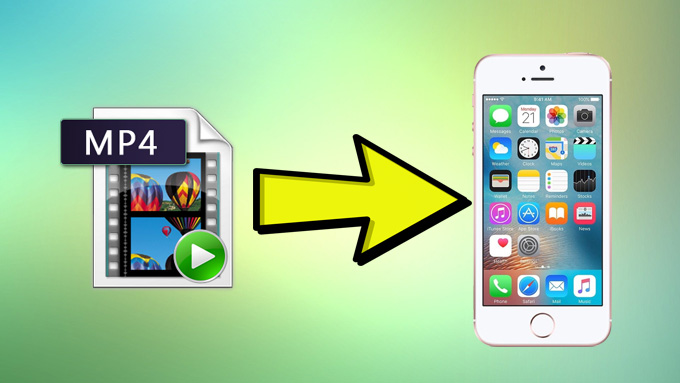
YouTube is the largest video-sharing platform in the world, with millions of videos uploaded every day. However, not all of us have access to a stable internet connection all the time. Sometimes, we want to watch our favorite YouTube videos offline, but YouTube doesn’t allow us to download videos directly. Fortunately, there are ways to convert YouTube videos to MP4 format and save them on our iOS devices. In this article, we will guide you through the process of converting YouTube videos to MP4 on iOS devices.
Step 1: Download a YouTube Video Downloader App
To convert YouTube videos to MP4 on iOS devices, you need to download a YouTube video downloader app from the App Store. There are many free and paid options available, but we recommend using the “Documents by Readdle” app. It’s a free app that not only allows you to download YouTube videos but also has a built-in video converter that can convert videos to MP4 format.
Step 2: Copy the YouTube Video Link
Once you have downloaded the YouTube video downloader app, open the YouTube app on your iOS device and find the video you want to convert. Tap on the “Share” button below the video and select “Copy Link.” The video link will be copied to your clipboard.
Step 3: Open the Video Downloader App
Now, open the “Documents by Readdle” app and tap on the browser icon in the bottom right corner. This will open a built-in browser within the app. In the address bar, type “savefrom.net” and hit enter. This website allows you to download YouTube videos by pasting the video link.
Step 4: Paste the Video Link
Once you are on the savefrom.net website, tap on the address bar and paste the YouTube video link that you copied earlier. Then, tap on the “Download” button next to the video quality you want to download. The video will start downloading in the background.
Step 5: Convert the Video to MP4 Format
After the video has finished downloading, go back to the main screen of the “Documents by Readdle” app and tap on the “Downloads” icon in the bottom right corner. You should see the downloaded YouTube video in the list. Tap on it to open it.
Step 6: Open the Video Converter
Once the video is open, tap on the “More” button in the bottom right corner and select “Convert to MP4” from the list of options. This will open the built-in video converter within the app.
Step 7: Choose the Video Quality
In the video converter, you can choose the video quality you want to convert the video to. We recommend choosing a lower quality if you want to save storage space on your iOS device. Once you have selected the quality, tap on the “Convert” button.
Step 8: Wait for the Conversion to Finish
The video converter will start converting the video to MP4 format. This process may take a few minutes depending on the length of the video and the quality you have chosen. You can monitor the progress of the conversion by tapping on the “Conversions” icon in the bottom right corner.
Step 9: Save the Converted Video
Once the conversion is complete, you will see a notification in the app. Tap on it to open the converted video. You can now save the video to your iOS device by tapping on the “Save Video” button in the bottom left corner.
Step 10: Enjoy Your Converted YouTube Video
Congratulations! You have successfully converted a YouTube video to MP4 format and saved it on your iOS device. You can now watch the video offline anytime you want without worrying about internet connectivity.
In conclusion, converting YouTube videos to MP4 format on iOS devices is a simple process that can be done using a free app like “Documents by Readdle.” By following the steps outlined in this article, you can easily download and convert YouTube videos to MP4 format and enjoy them offline.





