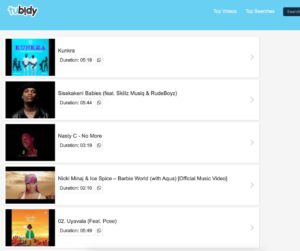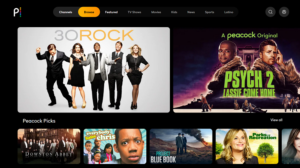How to change input on Element tv without Remote

In today’s tech-savvy world, television remotes seem like indispensable accessories, facilitating effortless channel surfing and input changes with just a click of a button. However, what if your trusty remote suddenly decides to take an unscheduled hiatus, leaving you stranded with limited options? Fear not! With a bit of ingenuity and resourcefulness, you can navigate through the labyrinth of input options on your Element TV even without the assistance of a remote control.
Know Your TV:
Understanding the basic layout and functionality of your Element TV is the first step towards mastering input changes without a remote. Locate the physical buttons on your television set. Usually, these are situated on the side or bottom of the screen. Familiarize yourself with buttons like power, volume, channel, and menu.
Navigate the On-Screen Menu:
Most modern TVs, including Element TVs, are equipped with an on-screen menu accessible directly from the television set. Locate the menu button on your TV and press it. This will bring up a menu interface on your screen, where you can navigate using the directional buttons typically located around the menu button.
Locate the Input Options:
Within the on-screen menu, there should be an option labeled “Input” or “Source.” Select this option using the directional buttons and press the enter or OK button on your TV to confirm.
Scroll Through Input Sources:
Once you’ve accessed the input menu, you’ll see a list of available input sources such as HDMI, AV, Component, etc. Use the directional buttons to scroll through these options until you reach the desired input source for your connected device.
Confirm Selection:
After highlighting the input source you wish to use, press the enter or OK button on your TV to confirm your selection. Your Element TV should now switch to the selected input source, allowing you to access the connected device.
Utilize Universal Remote Apps:
If you have a smartphone or tablet with an infrared (IR) blaster, you can download universal remote apps that emulate the functions of a traditional remote control. These apps allow you to control your TV directly from your mobile device, including changing inputs.
Consider Purchasing a Universal Remote:
In the event that your Element TV remote is lost or broken beyond repair, investing in a universal remote is a practical solution. Universal remotes are compatible with a wide range of TV brands and offer the convenience of controlling multiple devices with a single remote.
Explore Alternative Input Methods:
Depending on the device you want to connect to your Element TV, there may be alternative input methods available. For example, if you’re trying to stream content from a smartphone or laptop, you can use technologies like HDMI or screen mirroring to establish a connection without relying on the TV remote.
Consult the User Manual:
When all else fails, refer to the user manual that came with your Element TV. The manual typically contains troubleshooting tips and instructions for navigating the TV’s menu without a remote. You can also visit the manufacturer’s website for online resources and support.
Practice Patience and Persistence:
Changing input on an Element TV without a remote may require a bit of patience and trial and error, especially if you’re unfamiliar with the process. Don’t get discouraged if it takes a few attempts to get it right. With practice, you’ll become more adept at navigating the TV’s menu and accessing different input sources.
Conclusion
While the absence of a remote control may initially seem like a daunting obstacle, it doesn’t have to hinder your viewing experience on an Element TV. By familiarizing yourself with the TV’s physical buttons, exploring the on-screen menu, and considering alternative input methods, you can successfully change inputs and enjoy your favorite content hassle-free. So, the next time your remote decides to play hide-and-seek, remember these tips and take control of your Element TV like a pro!